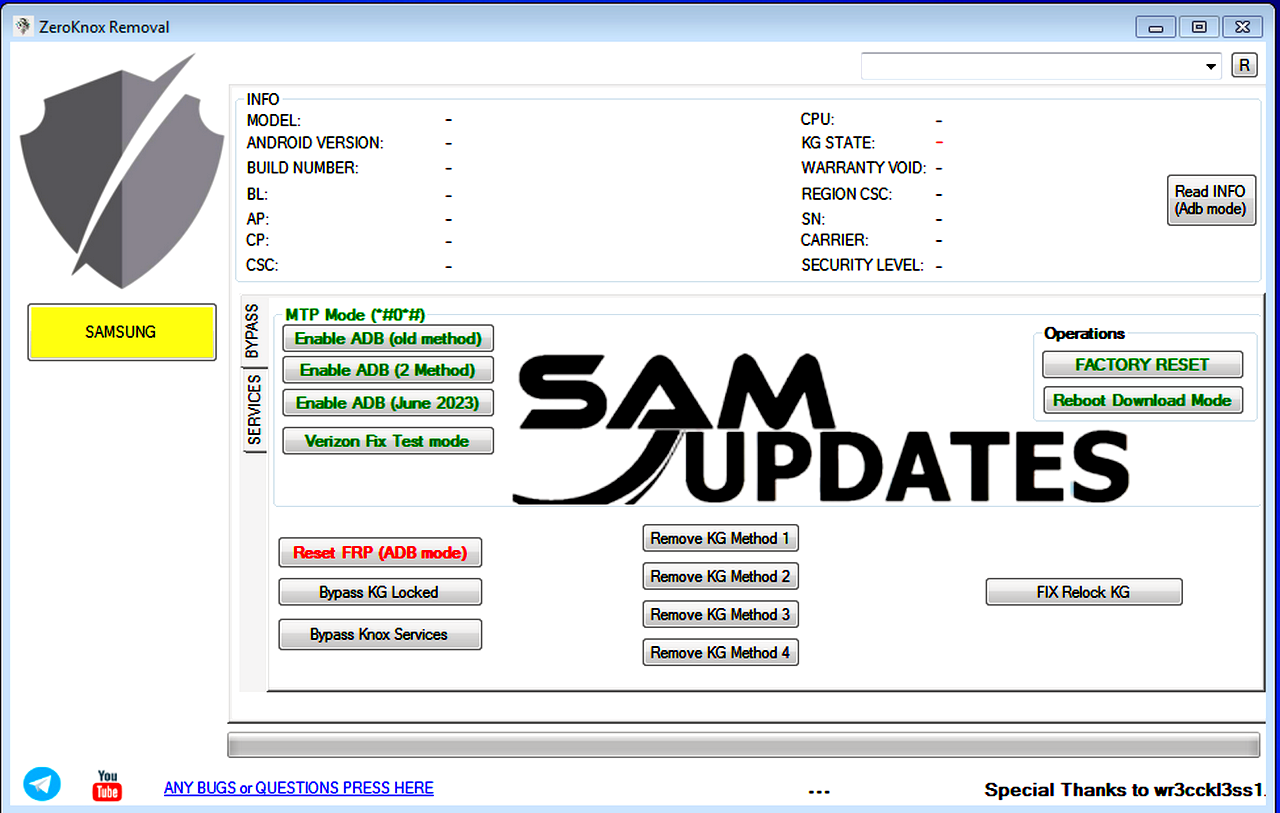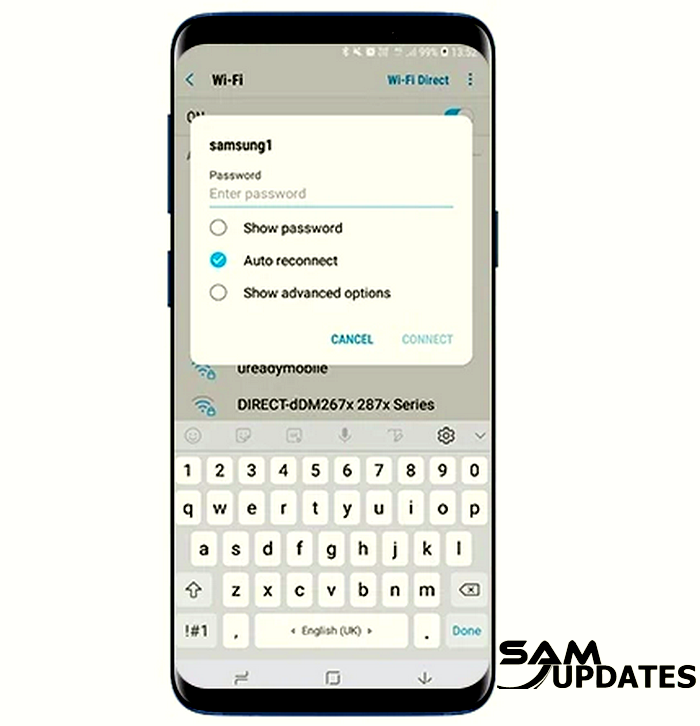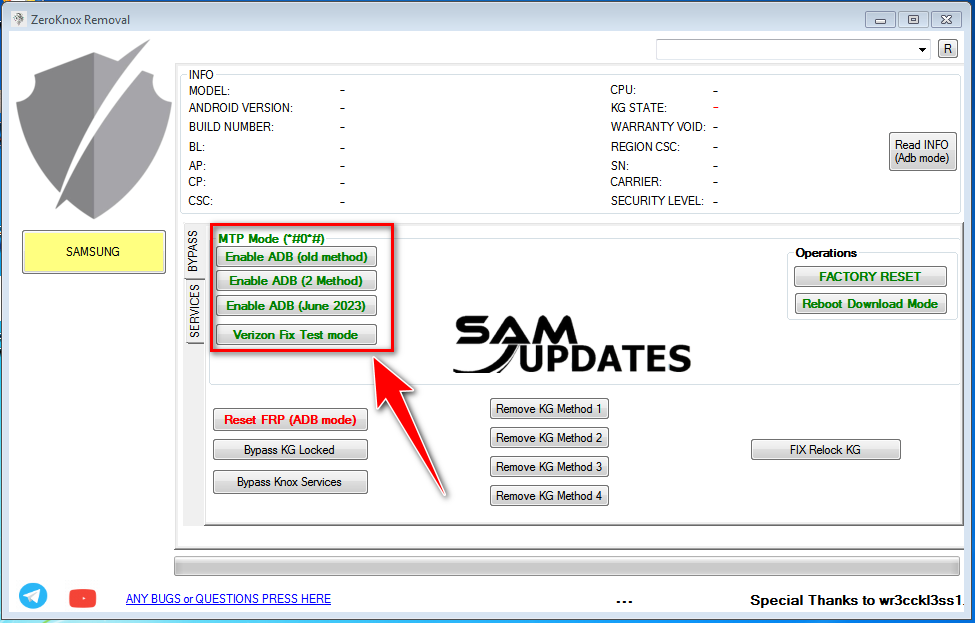ZeroKnox Removal Tool v1.6: Remove Samsung Android 13 FRP One Click [Latest Version]
ZeroKnox Removal Tool V1.6 was created by the ZeroKnox team to bypass FRP lock and remove Knox on Samsung phones. ZeroKnox Removal Tool V1.6 works well on Android 13, Android 12, Android 11, Android 10, and Android 9 devices.
ZeroKnox Removal Tool, currently at version 1.6, has recently received its most recent upgrade, making it even more flexible and user-friendly. This Windows-based program allows users to unlock Samsung, KG Lock, and defeat FRP (Factory Reset Protection) FRP locks with a single click. Now let’s talk about this tool, which is listed below.
The ZeroKnox Removal Tool is straightforward. Simply download and activate the program, then connect your Samsung phone to the computer and choose your preferred option from the drop-down box. This tool is compatible with all versions of Windows 7/8/10/11, both 32-bit and 64-bit. That is presently accessible. The steps for utilizing this tool. Simply do a task on any function, then connect your Samsung phone, which will be immediately identified by the tool and unlock itself within a few minutes.
Also Read: Download Latest SamFw FRP Tool Remove Samsung FRP One Click
Features of ZeroKnox Removal Tool
- Factory Reset with MTP mode
- ADB Enable via (*#0*#)
- Reboot Download Mode
- Reset FRP (ADB Mode) Using MTP Mode
- Bypass Knox Security
- KG Lock Removal (Using Step 1 to Step 4 Buttons Click)
- Screen Size Adjustment, Fix Restore
- Knox Guard Patch (Root Require) Factory Reset Allowed/Reflash Not Allowed
File Information & ZeroKnox Removal Tool Download Link
On Samsung smartphones and tablets, the ZeroKnox Removal Tool makes it possible to remove the KG and FRP locks. Downloading the most recent version of the tool is recommended. For more information on it, use any of the links below.
| Software Name | ZeroKnox Removal |
| File Size | 63MB |
| Developer | Zero Security |
| File Type | Zip |
| Compatible | Win 7 / Win 8 / Win 8.1 / Win 10 / Win 11 |
| Password | None |
| Samsung USB Driver | Download |
| Download Link | Mirror (Mediafire) |
Also Read: Download Odin Samsung Galaxy Flashing Tool (Latest)
How To Use ZeroKnox Removal Tool?
- First, download the ZeroKnox Removal Tool zip file from the below link.
- unzip/extract Downloaded files without a Password.
- Ensure you have disabled the antivirus/Windows Defender before running the tool.
- Next, open the destination folder.
- Run the ZeroKnox Removal v1.6 on your windows.
- Next, you can install Samsung drivers if you already installed skip this step.
- Next, Connect the “Wi-Fi” connection.
- Go to the “Emergence Call” then dial “*#0*#” getting on test mode on screen.
- Connect the phone via USB cable on Windows and try to do blow.
- then click/try one by one 3 options like “Enable ADB (old method)“, “Enable ADB (2 Method)“, and “Enable ADB (June 2023)“.
- finely, after enabling ADB on your device click on “Reset FRP (ADB mode)“, and wait for complete rebooting after the FRP reset.
- Enjoy Yourself.
Now, your phone will instantly restart to the home screen and the FRP lock will be removed by using the ZeroKnox Removal Tool.
Also Read: How to Boot into Download Mode on Samsung Galaxy Devices
Final Thoughts
ZeroKnox Removal Tool v1.6 is an effective and easy-to-use tool for unlocking Samsung Android 13, Android 12, Android 11, Android 10, and Android 9 smartphones. It is compatible with the majority of Samsung devices and allows you to access your data easily.
If you want to learn more about my best Samsung Android Updates content One UI tips and tricks so that I can assist you in creating posts on SamUpdates.com every day, check out my latest articles on “Facebook” or “Twitter” and follow our social media accounts, or Leave a comment below to share your experience or ask questions.