Samsung Android 13 FRP Lock Bypass Tool
In the following article, we will investigate the Samsung FRP tool. We'll explain why it's needed. We'll guide you through the Samsung bypass Android 13 FRP tools and their essential features. You may also learn how to overcome the FRP lock using our step-by-step instructions.
The greatest method is now available to bypass FRP on a Samsung Galaxy Android 13 handset with ZeroKnox Removal Tool FRP software. ZeroKnox Removal Tool and SamFw FRP Tool are free of charge. Since these tools are flawless on Samsung smartphones, we will only use them on PCs. We will connect the FRP-locked Samsung Android 13 handset to the PC using a USB cable.
We’ve introduced three new techniques for bypassing the Samsung Android 13 FRP. The first method, the most recent update, may be used to overcome the FRP on practically all Samsung Android 13 phones.
Everything has been properly stated, so you don’t have to worry about anything. Both free software URLs are provided in this post; download both programs and use them to bypass FRP protection on your Samsung devices.
Also Read: Download Odin Samsung Galaxy Flashing Tool (Latest)
What is FRP Lock?

Factory Reset Protection (FRP) is a security feature introduced by Google in Android 5.1 that prevents unwanted access to a device once it has been reset to factory settings. It needs the user to input the Google account credentials that were previously linked to the device.
Download Samsung Galaxy Devices Android 13 FRP Removal Tool
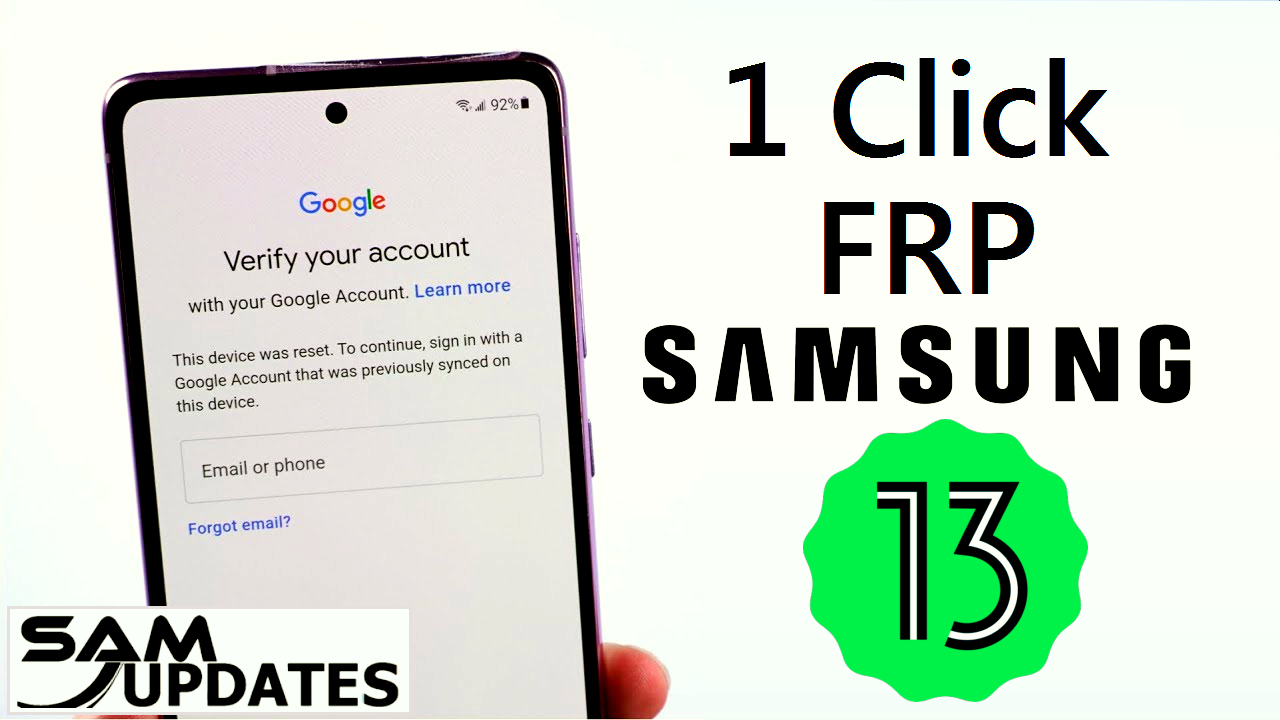
Before you begin, free download and install ZeroKnox Removal Tool or SamFw FRP Tool on your Windows/PC. Follow the instructions below to utilize this Samsung FRP tool:
| ZeroKnox Removal Tool | Download |
| SamFw FRP Tool | Download |
How to Bypass FRP Samsung Galaxy Android 13 using ZeroKnox Removal Tool?
- First, download the ZeroKnox Removal Tool zip file from the below link.
- unzip/extract Downloaded files without a Password.
- Ensure you have disabled the antivirus/Windows Defender before running the tool.
- Next, open the destination folder.
- Run the ZeroKnox Removal tool on your windows.
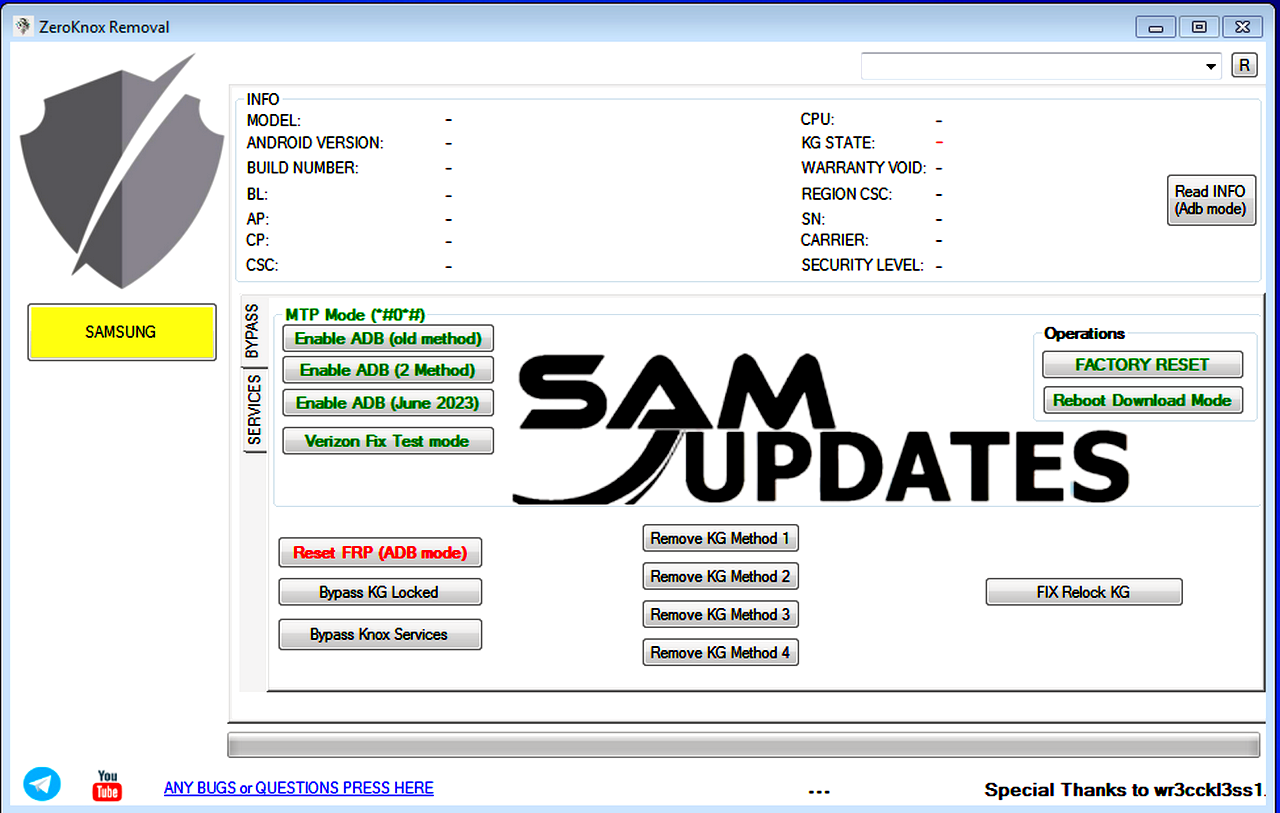
- Next, you can install Samsung drivers if you already installed skip this step.
- Next, Connect the “Wi-Fi” connection.
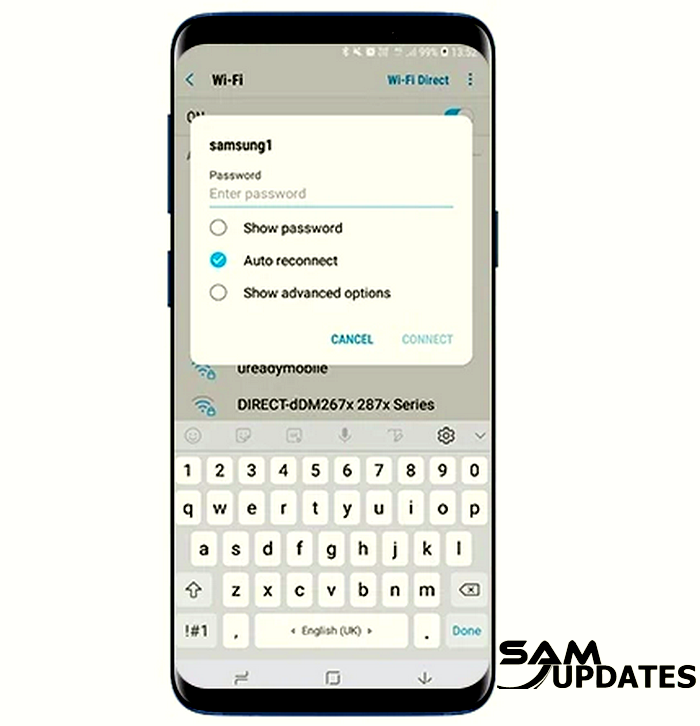
- Go to the “Emergence Call” then dial “*#0*#” getting on test mode on screen.

- Connect the phone via USB cable on Windows and try to do blow.
- then click/try one by one 3 options like “Enable ADB (old method)“, “Enable ADB (2 Method)“, and “Enable ADB (June 2023)“.
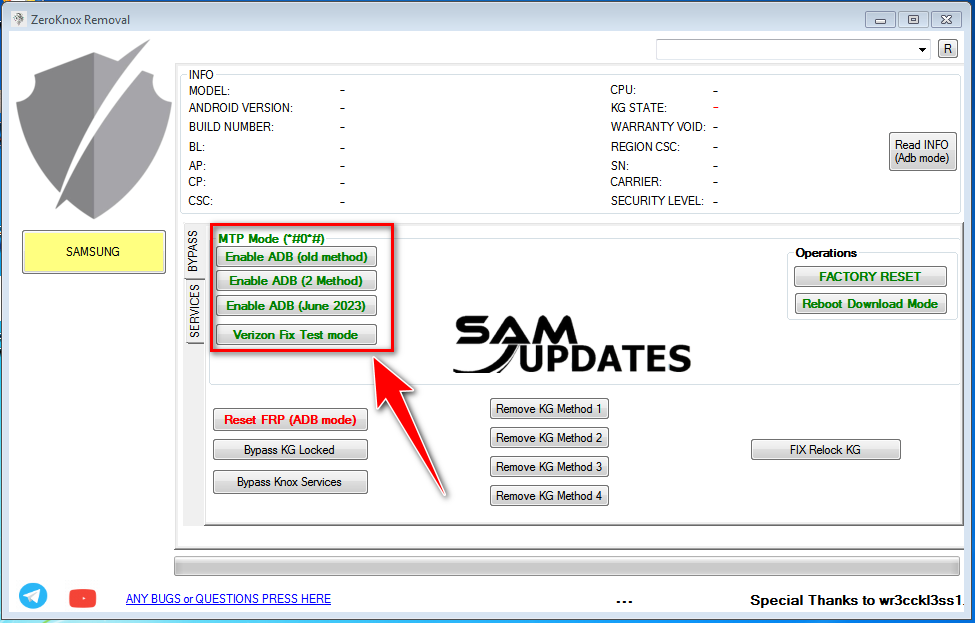
- finely, after enabling ADB on your device click on “Reset FRP (ADB mode)“, and wait for complete rebooting after the FRP reset.

- Enjoy Yourself.
Now, your phone will instantly restart to the home screen and the FRP lock will be removed by using the ZeroKnox Removal Tool.
Also Read: How to Back up your Samsung Galaxy Devices?
How to Bypass FRP Samsung Galaxy Android 13 using SamFw FRP Tool?
The “How to use the SamFw FRP Tool” portion of this guide includes a thorough and simple instruction. We’ve covered everything from connecting your device to starting the tool and removing the FRP lock in clear, uncomplicated steps. By the end of this part, you will have a solid grasp of how to utilize the SamFw Tool and effectively remove the FRP lock on your Samsung smartphone.
Step 1: Download the SamFw FRP Tool
Make sure you download the tool from a reputable source. Avoid downloading from suspicious or unknown sources to prevent malware infections or other security risks.
Step 2: Install the SamFw FRP Tool

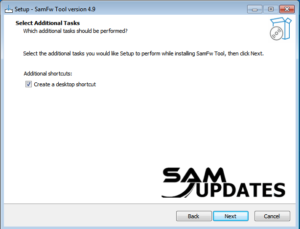
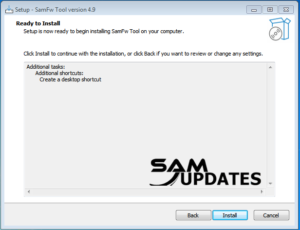
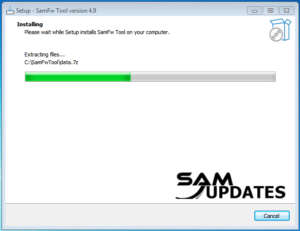
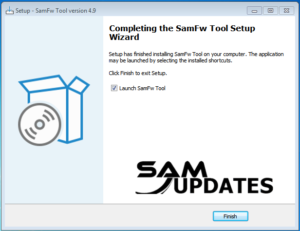
Install the Samfw FRP Tool on your computer following the provided instructions. Ensure that you’re using a compatible operating system and that any necessary drivers are installed.
Step 3: Install Samsung USB Driver



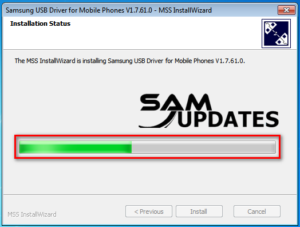
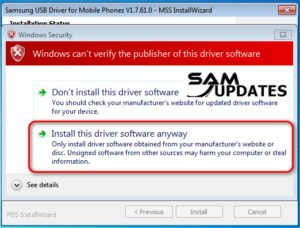
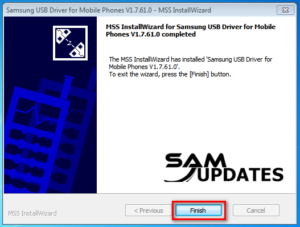
Look for a section of Samsung USB drivers or drivers/software downloads for your device. Samsung usually provides drivers for their devices on their support website.
Step 4: Connect your Samsung Device
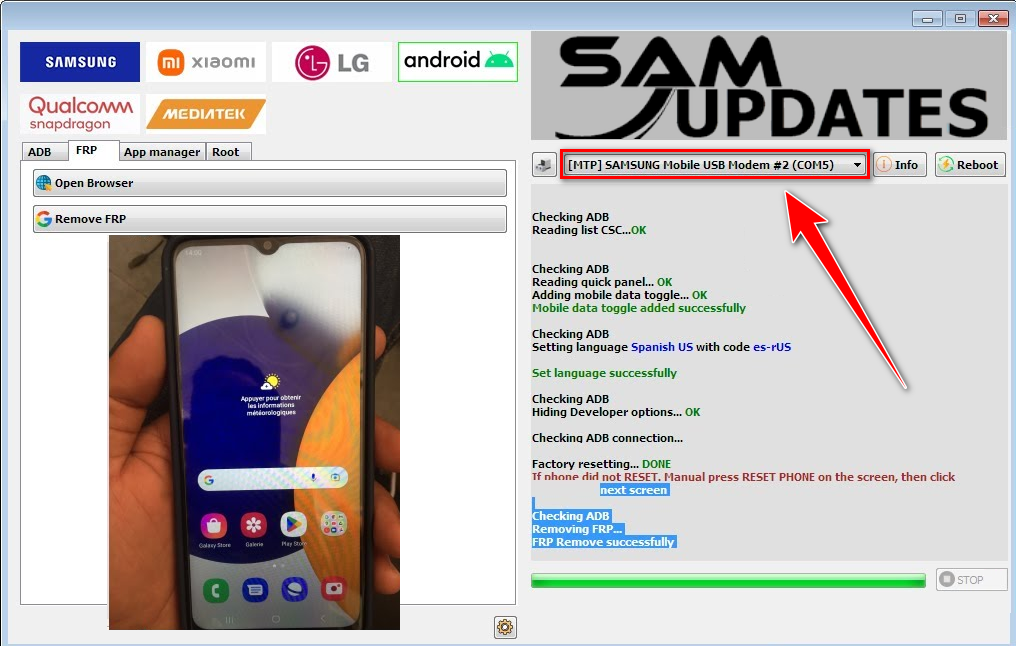
Use a compatible USB cable to connect your Samsung device to your computer.
Step 5: Removing the FRP Lock
- First, Connect the “Wi-Fi” connection.
- Go to the “Emergence Call” then dial “*#0*#” getting on test mode on screen.

- In the SamFw Tool, select the “Remove FRP” button at the top of the screen.
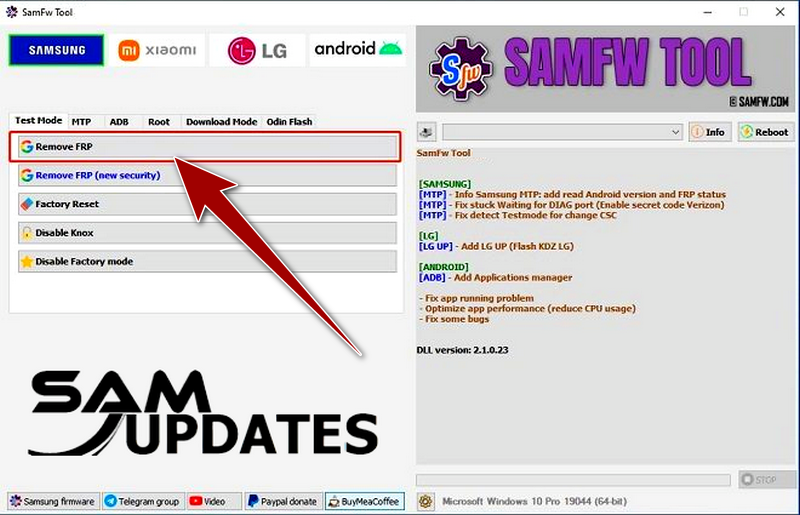
- When the tool appears on your Samsung phone’s Emergency call screen, it will prompt you to dial *#0*# and then click on “OK“.
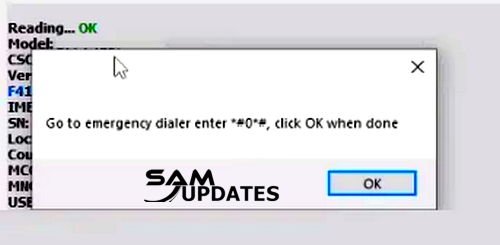
- After a few moments, the SamFw Tool will provide you with a success message.
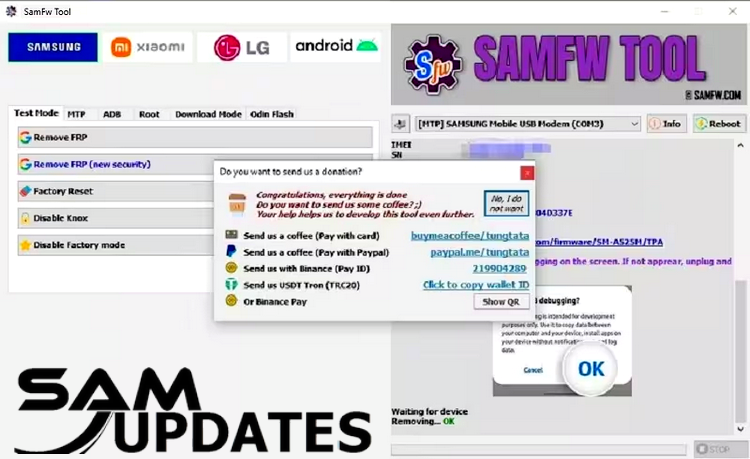
- Your phone will instantly restart to the home screen and the FRP lock will be removed by using the SamFw Tool.
Also Read: How to Boot into Download Mode on Samsung Galaxy Devices
Final Thoughts
ZeroKnox Removal Tool and SamFw FRP Tool is an effective and easy-to-use tool for free unlocking Samsung Android 13, Android 12, Android 11, Android 10, and Android 9 smartphones. It is compatible with the majority of Samsung devices and allows you to access your data easily.
If you want to learn more about my best Samsung Android Updates content One UI tips and tricks so that I can assist you in creating posts on SamUpdates.com every day, check out my latest articles on “Facebook” or “Twitter” and follow our social media accounts, or Leave a comment below to share your experience or ask questions.
