SamFw FRP Tool 4.9: Remove Samsung FRP One Click
The SamFW Tool allows you to quickly Factory Reset and Free One-Click Unlock Samsung Galaxy operating systems (OS or One UI) Android 9, 10, 11, 12, and 13 FRP Removing via Test Mode or MTP mode. So, download the most recent version of SamFW Tool V4.9 to quickly unlock Samsung FRP Google Lock.
SamFw FRP Tool is the finest free tool for removing the FRP lock on Samsung Android devices with the Android 9 update or the latest Android 13 version. The program also allows you to flash stock ROMs, disable Knox, and replace the CSC. The utility also now supports flashing or unlocking Xiaomi smartphones, as well as MediaTek and Qualcomm-powered devices. On this page, you can find a direct download link to the SamFw FRP Tool for Windows.
Also Read: Download Odin Samsung Galaxy Flashing Tool (Latest)
SamFw FRP Tool Features

The following are the main advantages of the current version of the SamFw FRP Tool:
- FRP Bypass: You can easily bypass FRP on Samsung, Xiaomi, LG, and any Android smartphone.
- MI Cloud Bypass: You can easily bypass MI Cloud on Xiaomi phones.
- Bloatware removal frees up storage space and improves speed by uninstalling system programs from any Android smartphone.
- Qualcomm Snapdragon Support: Unlock FRP and conduct actions on smartphones equipped with Qualcomm Snapdragon CPUs.
- Mediatek Support: Unlock FRP and execute actions on devices equipped with Mediatek CPUs.
- Samsung Device Support: Perform CSC alteration, factory reset, Knox security disablement, firmware flashing, soft-brick repair, OTA update control, Samsung account removal, and ADB mode activation on Samsung devices.
- LG Device Support: Unlock FRP and carry out actions on LG smartphones.
The SamFw Tool combines power and simplicity, providing a free platform with an intuitive UI. Whether you have lost your Google account credentials or your device has been reset, this tool will help you regain control. Experience the marvels of the SamFw Tool and simply maximize the performance of your Samsung, Xiaomi, LG, Android, Qualcomm Snapdragon, and Mediatek smartphones.
What’s New in SamFw FRP Tool 4.9?
SamFw FRP Tool 4.9 has arrived, offering new features and bug fixes to improve your experience! Here’s a summary of what’s new in the most recent version:
- Optimize read information faster.
- Fix MTP reboot sometimes returns FAIL.
- Add FRP 2024 (USA models).
- Move change CSC to the MTP tab. Accept change without ADB.
- Add recheck paid service status.
- Add auto write log to file.
- Fix the X509 Certificate problem when running the application.
- Fix some bugs.
[MAIN]
- Optimize reading information faster
- Fix MTP reboot sometime return FAIL
[SAMSUNG]
- Add FRP 2024 (USA models)
- Move change CSC to the MTP tab. Accept change without ADB
[FRP]
- Add recheck paid service status
- Add auto-write log to a file
- Fix the X509 Certificate problem when running an application
- Fix some bugs
Main Function:
- Remove FRP with one click
- Change CSC with one click
- Remove FRP for new security patch (Aug 2022)
- Remove the FRP paid method
One Click FRP Remove
- Connect the phone to the PC, and install the Samsung driver if you have not yet installed it.
- Go to emergency call then type *#0*#.
- Click Remove FRP on the Tool.
- Click Accept USB debugging on the phone if it appears.
- The phone will finish and reboot after removing FRP.
Download SamFw FRP Tool 4.9 (Latest) Version
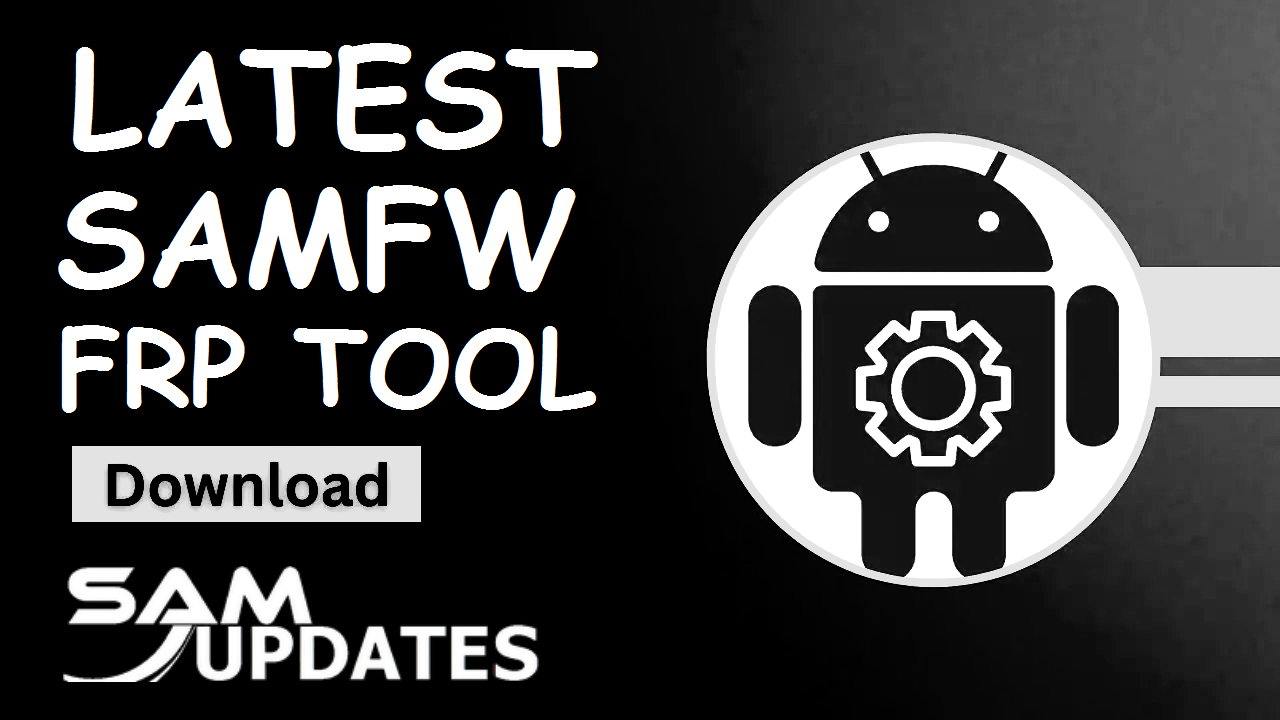
With the latest version of SamFw FRP tool v4.9, this flexible utility now supports FRP bypass on Xiaomi, LG, and other Android smartphones in addition to Samsung phones. This increased compatibility makes it an all-in-one option for people looking to overcome factory reset protection on their phones. To use the newest version, simply download the utility from the link below and follow the instructions for a smooth FRP bypass experience.
Download SamFw FRP Tool 4.9 Latest New Version
| SamFw FRP Tool Latest or Older Version | Download |
| Samfw Tool 4.9 [Latest] | Link |
| SamFw Tool 4.8.1 [Older Version] | Link |
Also Read: How to Boot into Download Mode on Samsung Galaxy Devices
How to use the SamFW FRP Tool?
The “How to use the SamFw FRP Tool” portion of this guide includes a thorough and simple instruction. We’ve covered everything from connecting your device to starting the tool and removing the FRP lock in clear, uncomplicated steps. By the end of this part, you will have a solid grasp of how to utilize the SamFw Tool and effectively remove the FRP lock on your Samsung smartphone.
Step 1: Download the SamFw FRP Tool
Make sure you download the tool from a reputable source. Avoid downloading from suspicious or unknown sources to prevent malware infections or other security risks.
Step 2: Install the SamFw FRP Tool

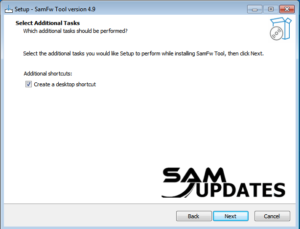
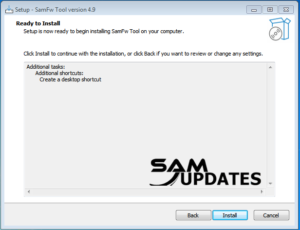
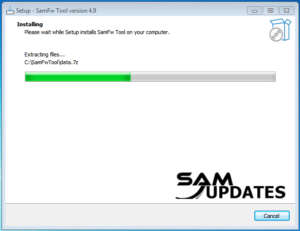
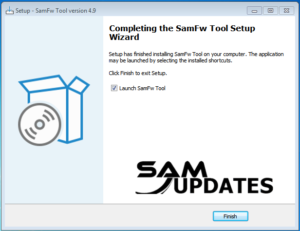
Install the Samfw FRP Tool on your computer following the provided instructions. Ensure that you’re using a compatible operating system and that any necessary drivers are installed.
Step 3: Install Samsung USB Driver



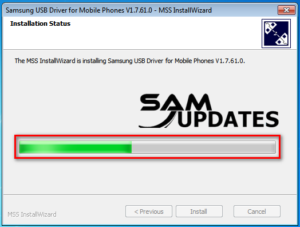
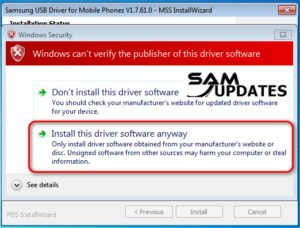
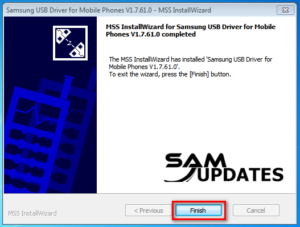
Look for a section of Samsung USB drivers or drivers/software downloads for your device. Samsung usually provides drivers for their devices on their support website.
Step 4: Connect your Samsung Device
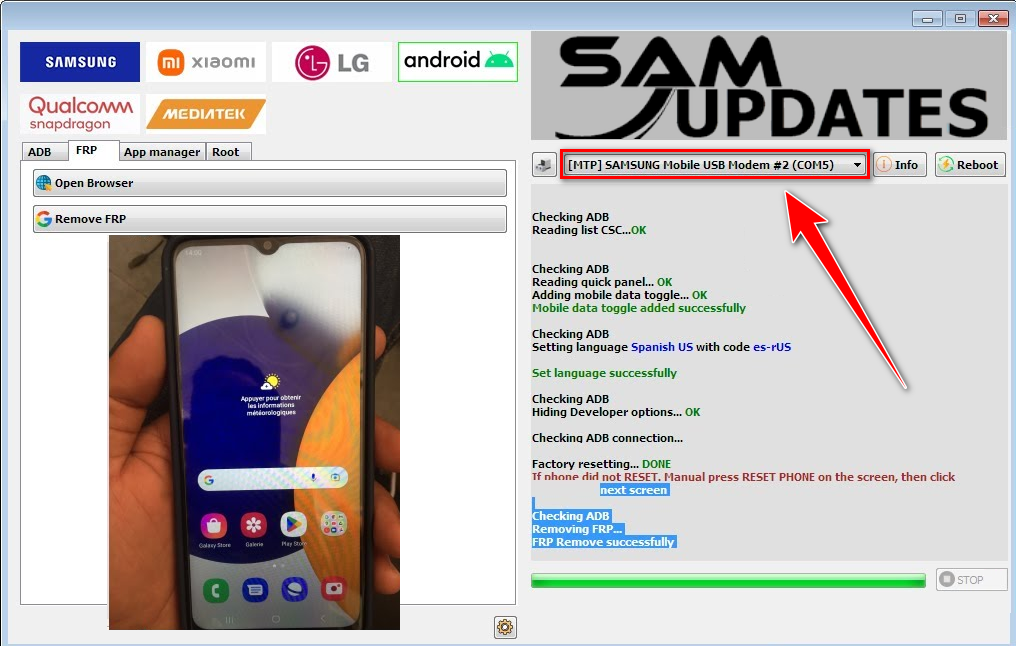
Use a compatible USB cable to connect your Samsung device to your computer.
Step 5: Removing the FRP Lock
- First, Connect the “Wi-Fi” connection.
- Go to the “Emergence Call” then dial “*#0*#” getting on test mode on screen.

- In the SamFw Tool, select the “Remove FRP” button at the top of the screen.
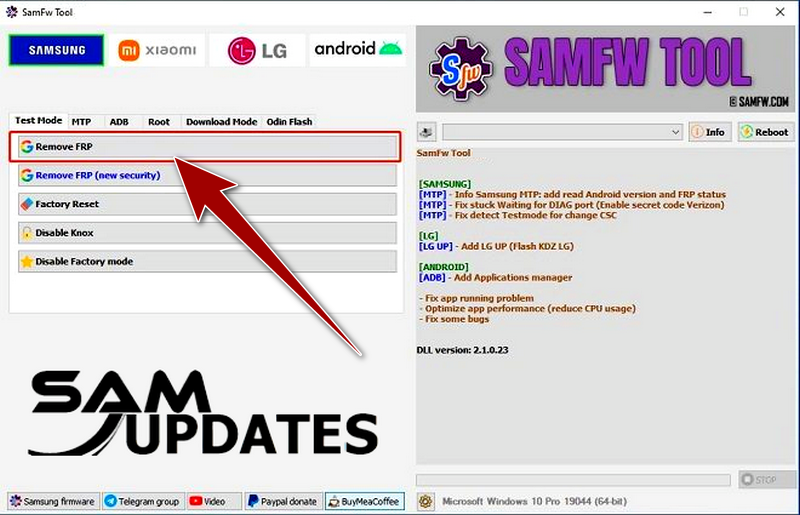
- When the tool appears on your Samsung phone’s Emergency call screen, it will prompt you to dial *#0*# and then click on “OK“.
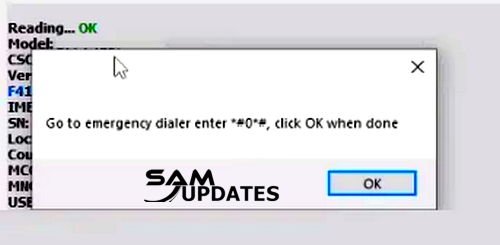
- After a few moments, the SamFw Tool will provide you with a success message.
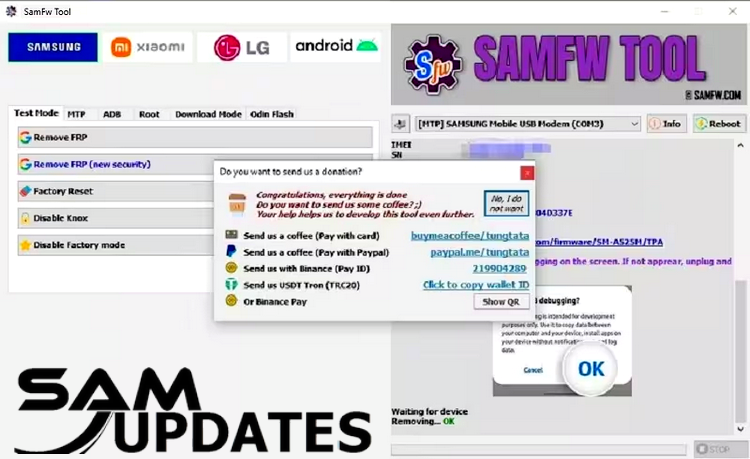
- Your phone will instantly restart to the home screen and the FRP lock will be removed by using the SamFw Tool.
SamFw FRP Tool: FAQs
Certainly! Here are some frequently asked questions (FAQs) about the SamFw Tool along with their answers:
What is the SamFw Tool?
- The SamFw Tool is a software tool designed to assist users in managing Samsung firmware, including downloading firmware files, flashing firmware to Samsung devices, and performing other related tasks.
What can I do with the SamFw Tool?
- Ans: The SamFw Tool typically allows users to download official Samsung firmware files for specific models, regions, and versions. It may also provide features for flashing firmware to Samsung devices, extracting firmware components, and performing other firmware-related tasks.
Is the SamFw Tool free to use?
- Ans: The availability and pricing of the SamFw Tool can vary. Some versions of the tool may be freely available, while others may require a purchase or subscription. It’s essential to check the licensing terms and conditions associated with the specific version of the tool you’re using.
Is the SamFw Tool safe to use?
- Ans: The safety of the SamFw Tool depends on various factors, including the source from which it’s obtained and how it’s used. It’s generally recommended to download software tools from reputable sources to minimize the risk of malware or other security issues. Additionally, users should follow proper procedures and precautions when flashing firmware to avoid damaging their devices.
Does the SamFw Tool work with all Samsung devices?
- Ans: The compatibility of the SamFw Tool with Samsung devices may vary depending on factors such as device model, region, and firmware version. It’s essential to check the compatibility of the tool with your specific device before attempting to use it.
How do I use the SamFw Tool to flash firmware to my Samsung device?
- Ans: The process of flashing firmware using the SamFw Tool typically involves downloading the desired firmware file, connecting the Samsung device to a computer, and following the tool’s instructions for flashing the firmware. It’s essential to carefully follow the provided instructions and ensure that the correct firmware file is used to avoid damaging the device.
Where can I download the SamFw Tool?
- Ans: The SamFw Tool may be available for download from various sources, including official websites, forums, and software repositories. It’s essential to download the tool from a reputable source to minimize the risk of downloading malware or counterfeit software.
I’m experiencing issues with the SamFw Tool. Where can I get support?
- Ans: If you encounter any issues or have questions about the SamFw Tool, you can typically find support through the tool’s official website, forums, or community channels. Additionally, you may be able to find troubleshooting guides or contact the tool’s developers for assistance.
Conclusion
SamFw Tool 4.9 is an effective and easy-to-use tool for unlocking Samsung, Xiaomi, LG, and other Android smartphones. It is compatible with the majority of Samsung devices and allows you to access your data easily.
If you want to learn more about my best Samsung Android Updates content One UI tips and tricks so that I can assist you in creating posts on SamUpdates.com every day, check out my latest articles on “Facebook” or “Twitter” and follow our social media accounts, or Leave a comment below to share your experience or ask questions.

ut ullam et exercitationem consequatur ea voluptatibus amet at et est. deserunt veritatis impedit magni numquam non totam dolorem natus quidem et. itaque aliquid rerum rerum fugit dolores quasi dolorum incidunt ducimus qui in. voluptas sapiente laudantium libero voluptas alias perferendis dignissimos perferendis minus nisi sit debitis.
veniam ex accusantium ut reprehenderit et maiores quas sit consequatur sed debitis. voluptate dolores tempore eligendi blanditiis sed voluptas quaerat voluptas consequatur eos. aut nisi soluta quisquam voluptas non. saepe voluptatibus occaecati mollitia quod non suscipit consequatur suscipit et officiis consequuntur maiores. nobis alias consectetur et est dolorem in expedita et enim ea ipsum aut qui quasi est est perspiciatis rerum quia deserunt.