In the world of Android devices, rooting has become a common practice among enthusiasts and power users. Rooting provides users with elevated privileges, allowing them to access system files and make modifications that are typically restricted by the manufacturer. While rooting can unlock a plethora of customization options and advanced functionalities, it also comes with its own set of risks and implications.
Whether you’re a seasoned Android user or just curious about the status of your device, a Root Checker app can be a handy tool to have in your arsenal. In this guide, we’ll explore what Root Checker apps are, how they work, and how you can use them to determine whether your device is rooted or not.
Also Read: Download Latest Magisk Zip or App for Samsung Galaxy Android Devices
What is a Root Checker App?

A Root Checker app is a simple utility designed to verify whether a device has been rooted or not. These apps typically analyze the system’s configuration and permissions to detect any signs of root access. They provide users with a clear indication of their device’s root status, helping them understand the level of control they have over their device’s operating system.
Also Read: A Step-by-Step Guide: How to Install TWRP on Samsung Galaxy Devices
How Do Root Checker Apps Work?
Root Checker apps employ various techniques to determine the root status of a device. Some of the common methods include:
- Checking for Root Permissions: Root Checker apps attempt to execute commands that require root permissions. If these commands are successful, it indicates that the device has been rooted.
- Inspecting System Files: These apps may scan system files and directories for signs of root modifications. They look for the presence of superuser binaries or other files associated with the rooting process.
- Analyzing System Properties: Root Checker apps examine system properties and configurations that are indicative of root access. This includes checking for unlocked bootloaders, custom recovery installations, or modifications to system build.prop files.
Also Read: How to Enable Developer Options or OEM Unlock on Samsung Galaxy Devices
How to Use a Root Checker App
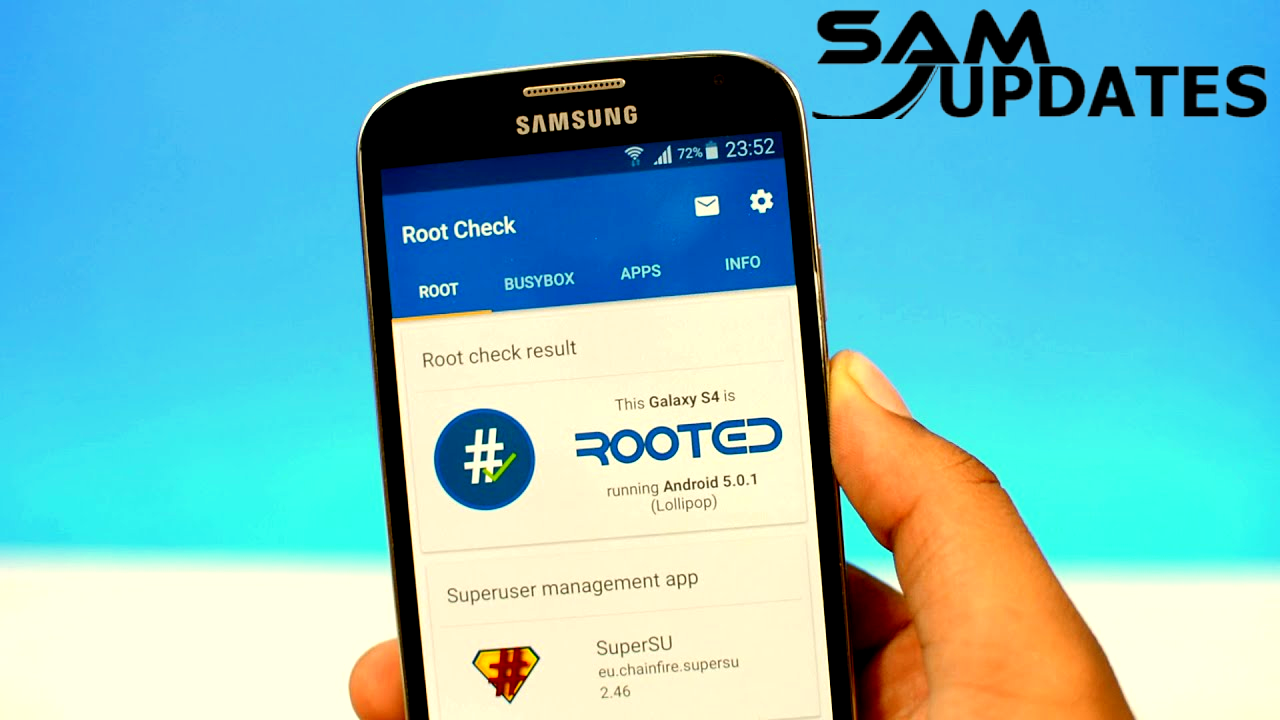
Using a Root Checker app is a straightforward process:
- Download and Install: Start by downloading a reputable Root Checker app from the Google Play Store or other trusted sources. Popular options include Root Checker by joeykrim and Root Checker by Free Android Tools.

- Launch the App: Open the Root Checker app on your device.
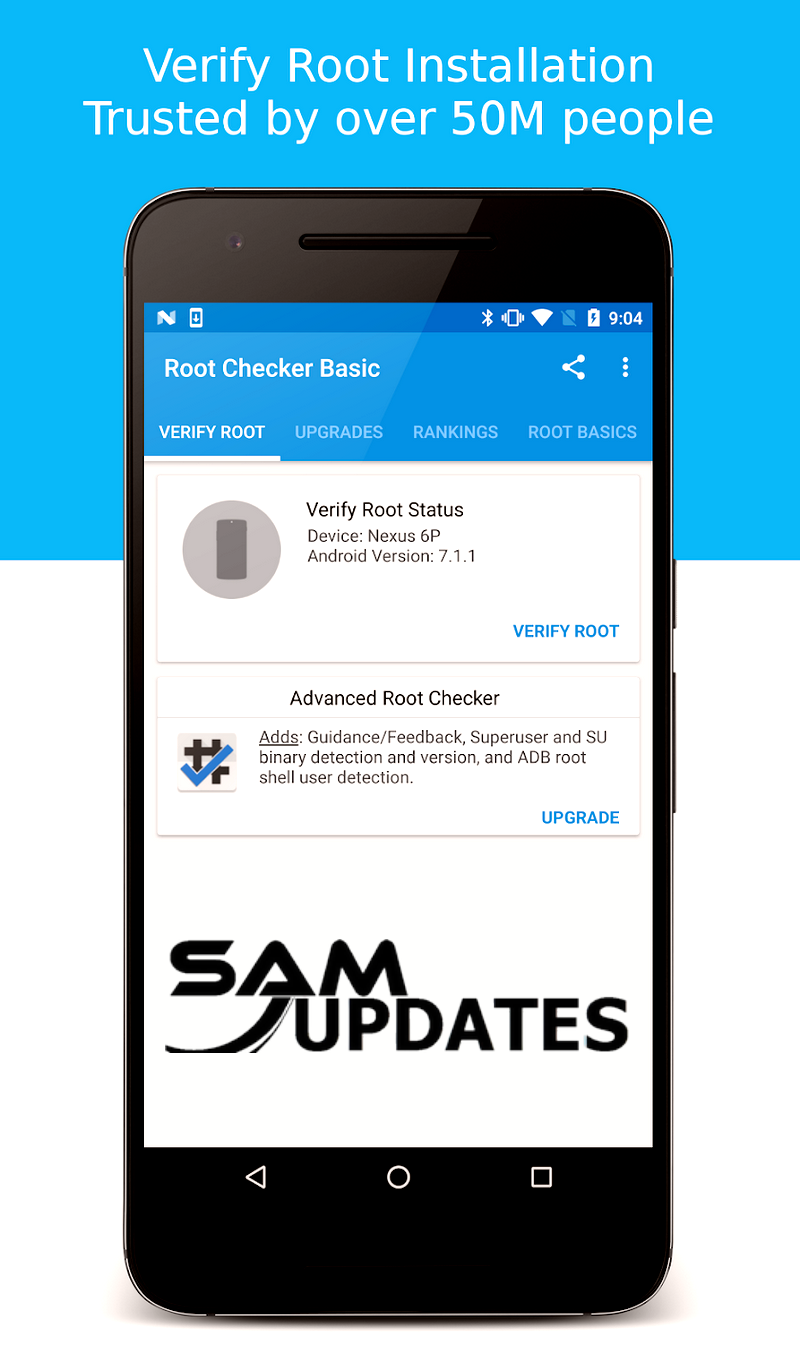
- Run the Root Check: Follow the on-screen instructions to initiate the root detection process. The app will analyze your device’s configuration and permissions to determine its root status.

- View Results: Once the analysis is complete, the app will display the results indicating whether your device is rooted or not. Typically, you’ll see a simple message stating either “Rooted” or “Not Rooted.”
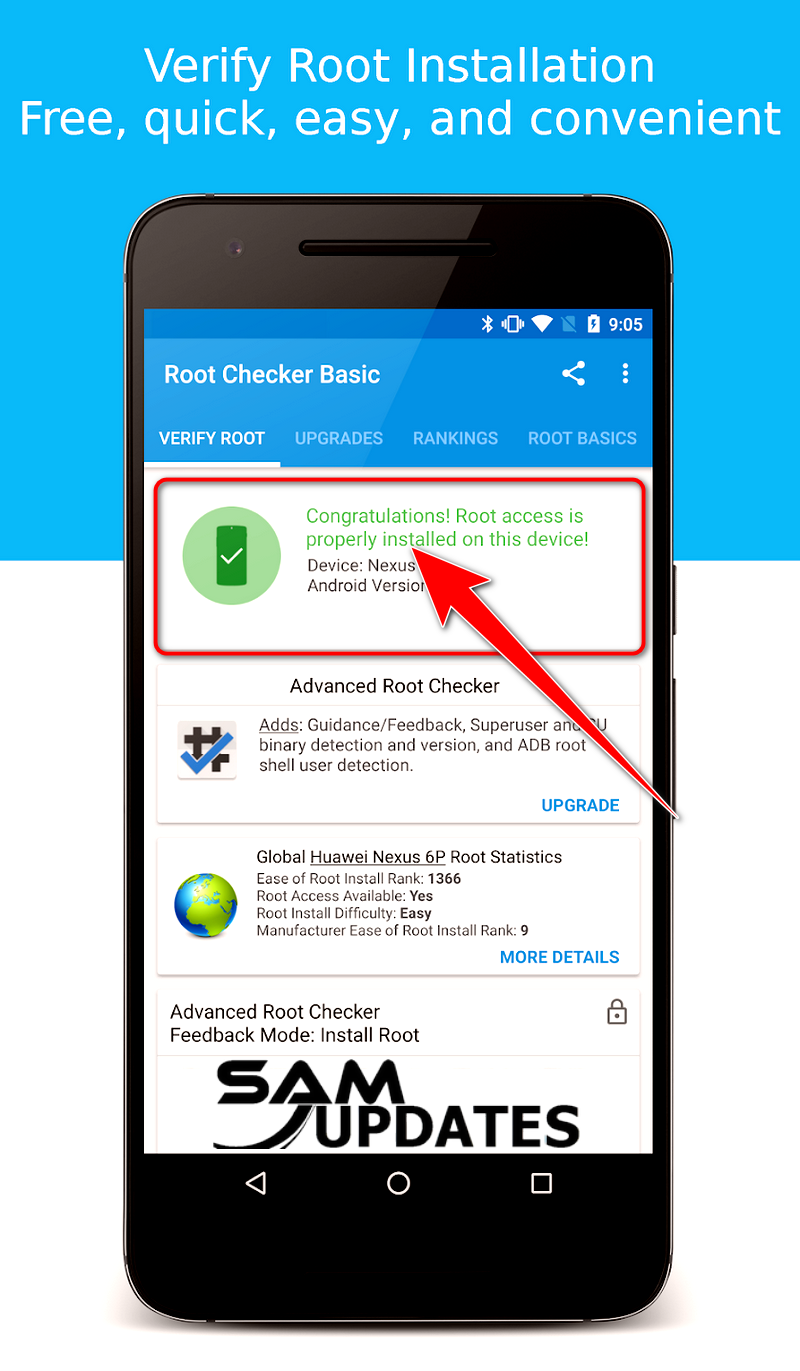
Also Read: ZeroKnox Removal Tool Remove One Click FRP [Latest Version]
What to Do if Your Device is Rooted
If the Root Checker app confirms that your device is rooted, it’s essential to understand the implications and potential risks associated with root access. Rooting can void your device’s warranty, expose it to security vulnerabilities, and may cause instability or performance issues.
Here are some steps you can take if your device is rooted:
- Exercise Caution: Be mindful of the actions you take on a rooted device. Avoid making unnecessary modifications to system files or installing apps from untrusted sources.
- Install Root Management Apps: Consider installing root management apps like SuperSU or Magisk, which provide control over root access and permissions for individual apps.
- Regularly Update: Keep your device’s operating system and security patches up-to-date to mitigate potential security risks associated with root access.
- Consider Unrooting: If you no longer require root access or want to revert to the device’s original state, you can explore options for unrooting your device. Many rooting methods also offer procedures for safely unrooting devices.
Also Read: How to back up your Samsung Galaxy Devices?
Conclusion
Root Checker apps offer a convenient way to determine whether your Android device has been rooted or not. By understanding your device’s root status, you can make informed decisions about how to proceed with customization, security, and maintenance. Whether you’re a curious user or a seasoned enthusiast, Root Checker apps provide valuable insights into the inner workings of your Android device.
If you want to learn more about my best Samsung Android Updates content One UI tips and tricks so that I can assist you in creating posts on SamUpdates.com every day, check out my latest articles on “Facebook” or “Twitter” and follow our social media accounts, or Leave a comment below to share your experience or ask questions.